
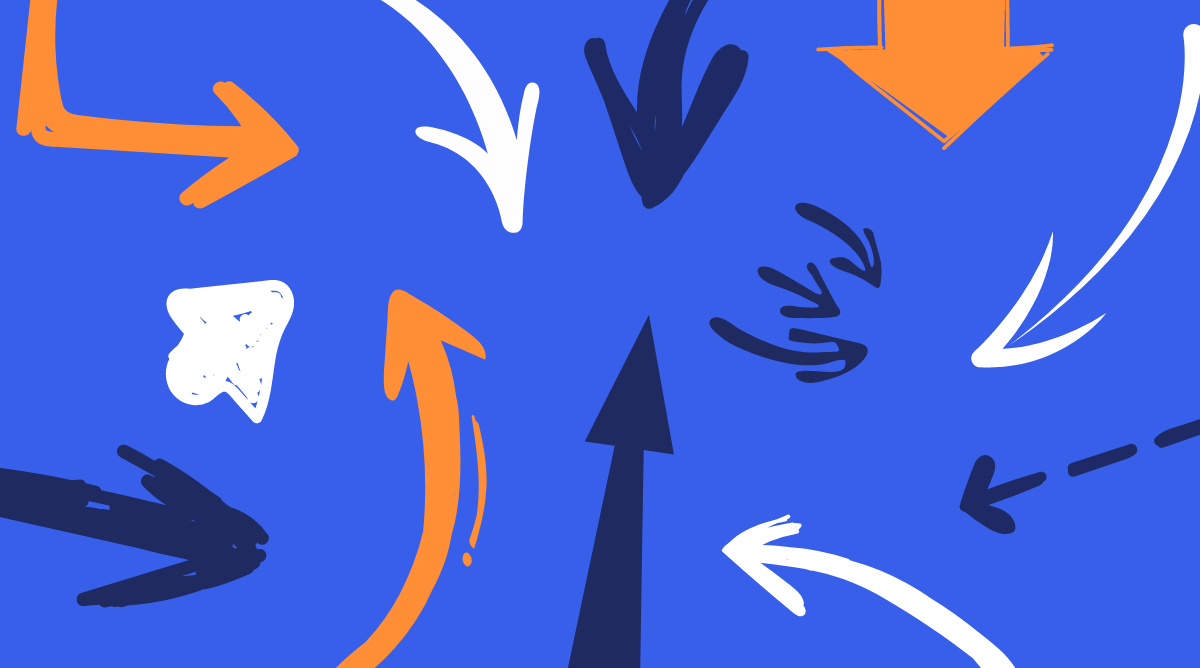
Element Update
Hand Drawn Arrows Element Upgrade
We have just released a big update to our arrow element that lets you add directional cues on your pages. You can add arrows that point to opt-in forms, opt-in box, buttons, or put in a down direction and guide visitors towards scrolling down the page.

By David Frosdick
April 20, 2021
100 New Hand Drawn Arrow Designs
This collection of hand drawn arrows includes 100 new designs to encourage your web visitors to click on the call to action (CTA) offers on your pages.
The new done-for-you arrow designs include hand-drawn arrows, curled arrows, thin arrows and thick arrows. If you need an arrow for your webpage now, you have it.
We’ve also included a new “flip arrow” setting that makes this element even more flexible and gives you further design options when building or editing a webpage.
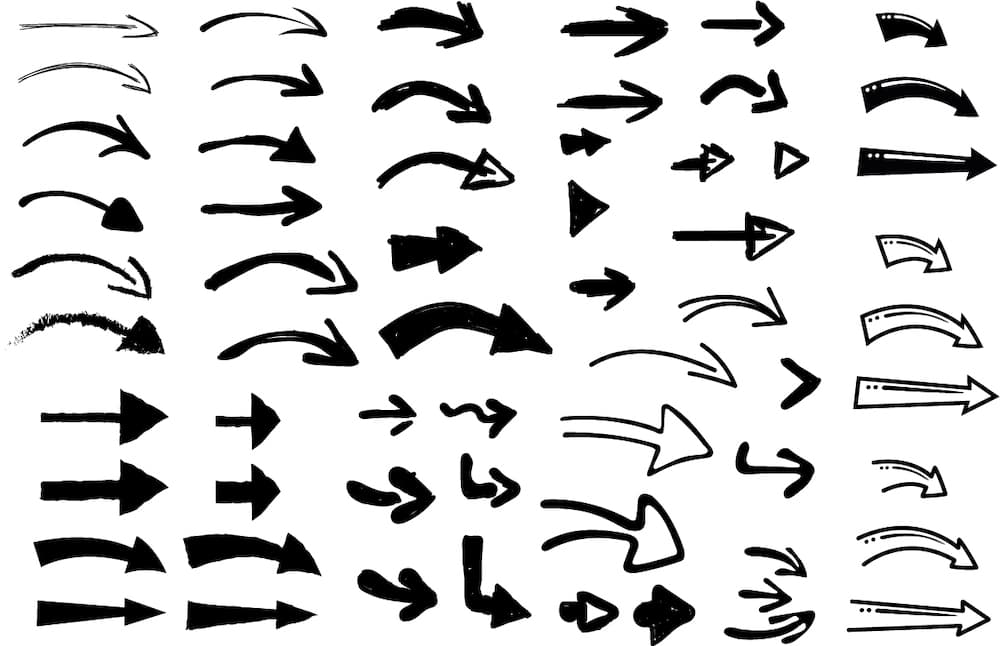
Why use our arrow element?
So you may be wondering, why use these arrows on your marketing pages? Well, this subtle and simple update to our arrow element packs a powerful marketing punch. 👊
Directional cues on your web pages from graphics or images will influence where the visitor focuses their attention. Directional cues like arrows on a webpage are a simple but effective marketing strategy and page optimisation.
If you imagine a group of people on the street looking or pointing to the roof of a building, you will naturally find that your attention is drawn to look as well. This happens naturally without us even thinking about it. We, humans, are curious like that.
Using arrows on your websites taps into this exact behavioural science and draws visitor attention to your sales messaging, images of your products, checkout buttons or opt-in forms.
Directional cues like arrows work on a subconscious level where your brain will identify signals, and your eyes will naturally follow.
examples of sites with directional Cue arrows and images
Look over these examples to get an idea of how you can use arrows to encourage clicks and opt-in.
This example below uses one arrow pointing to the CTA button. Simple to implement and effective at drawing eyes.
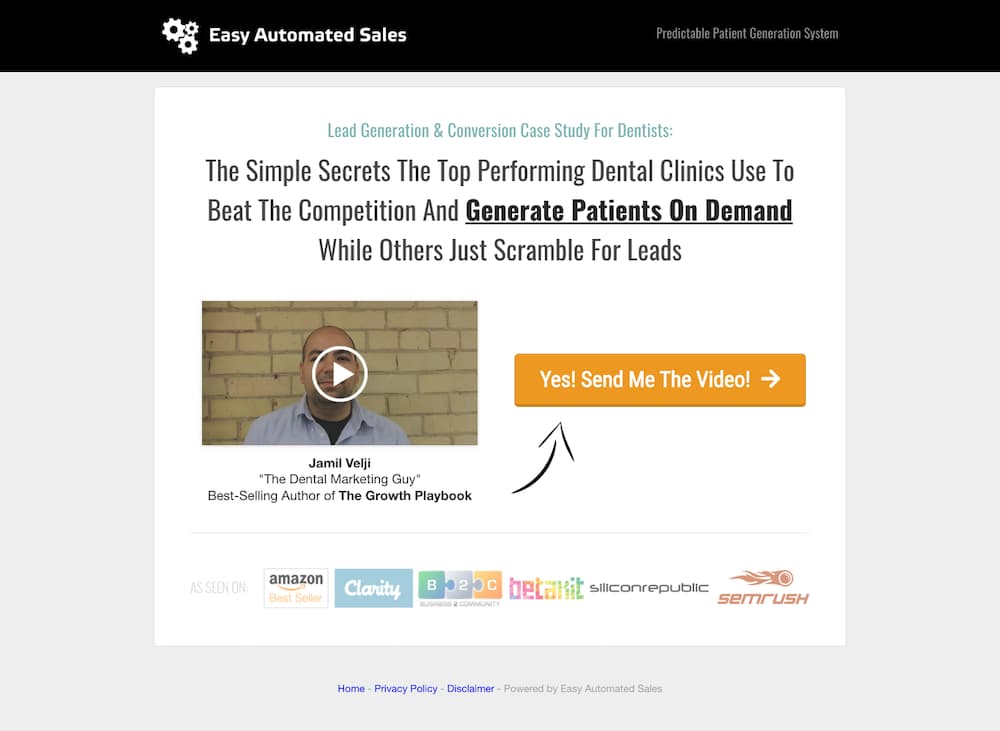
Here’s a simple example of a small arrow leading the eye from the ebook to the opt-in form. Your eyes will naturally move towards the box.
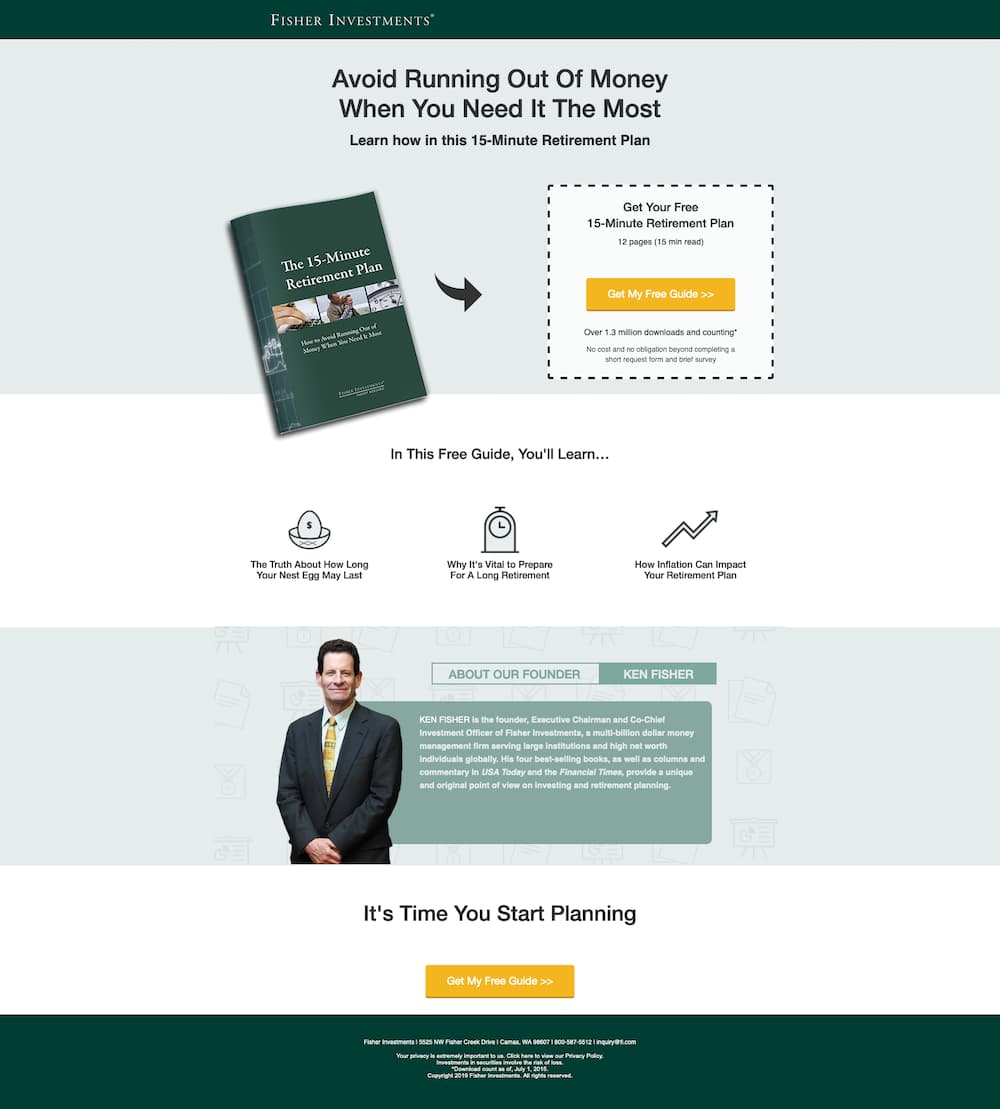
Here is an arrow highlighting the call to action buttons and leading off the subheading inline with the buttons.
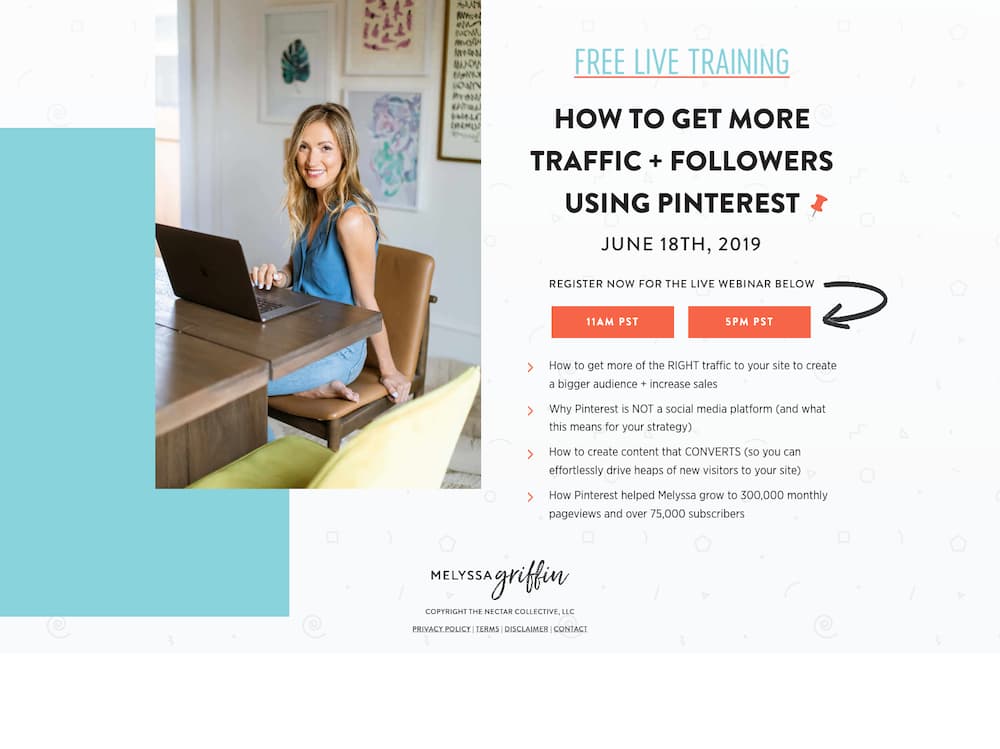
Here we have an example for our Full Screen opt-in page template which is included with OptimizePress. While the page doesn’t use an arrow, the lady pointing is a perfect example of directional cues with the opt-in form positioned to the side.

This is a large arrow taking over the page aiming towards the opt-in form. It’s impossible to miss this directional cue.
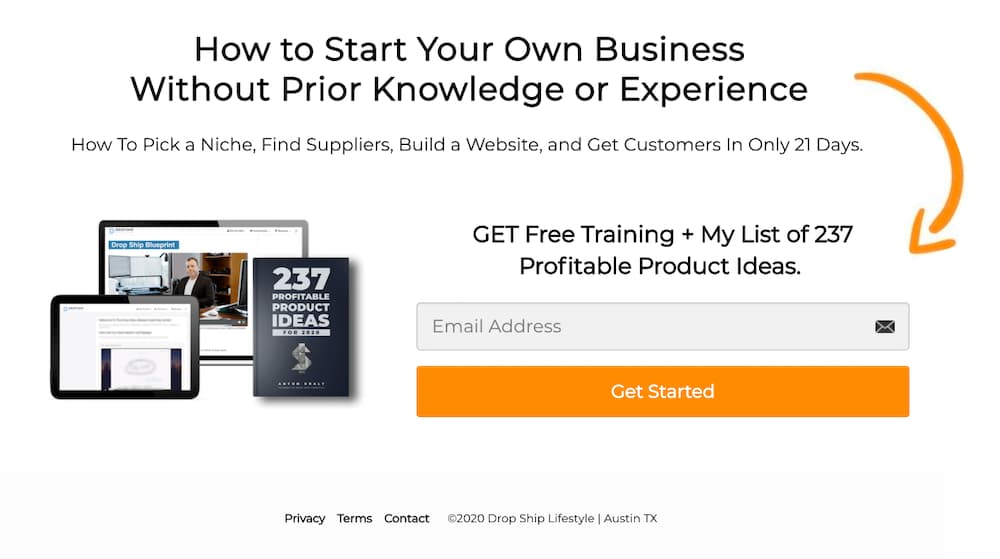
Here’s a template from our Savvy collection released in February. The lady looking left naturally takes the visitors eyes in the same direction.
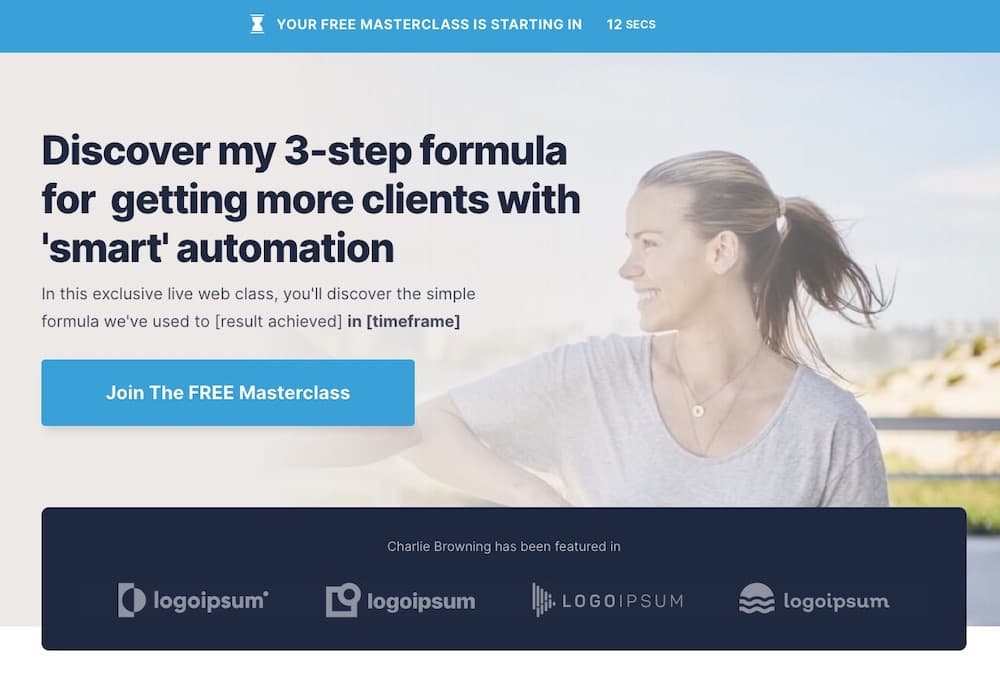
Here are some very subtle arrows under the graphic that directs people to the opt-in.
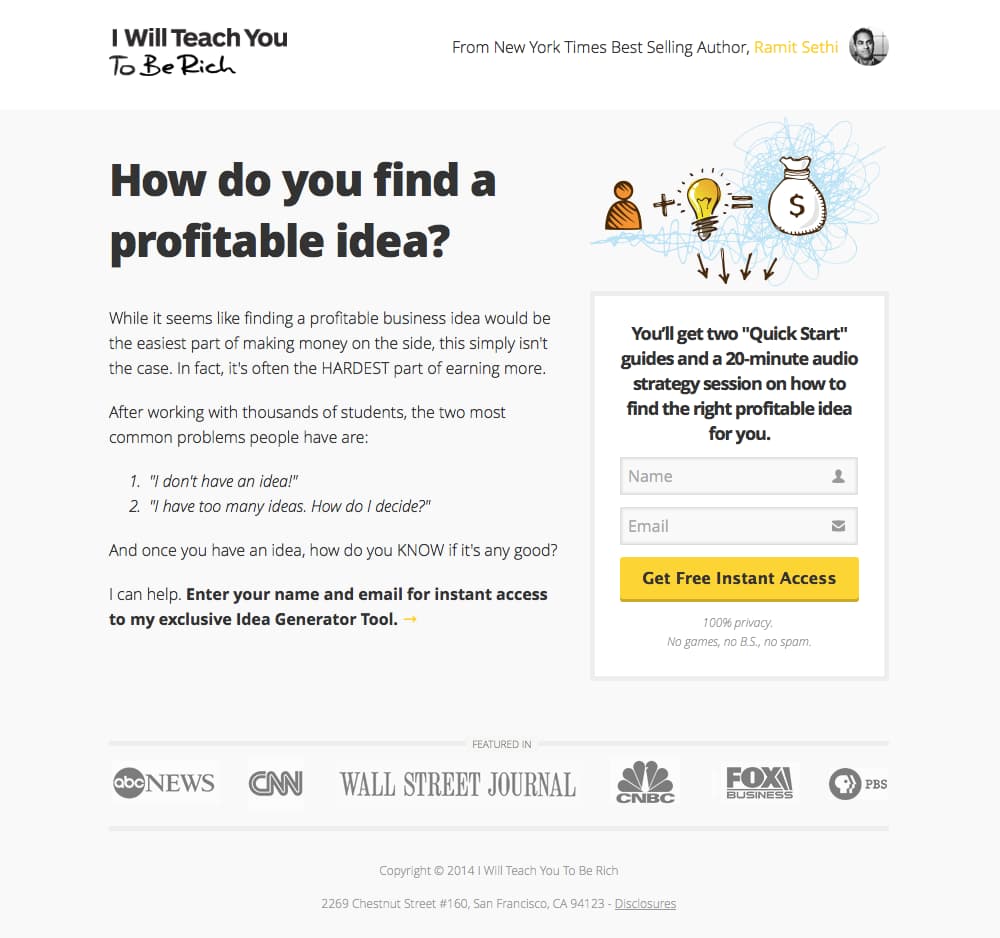
This example is using arrows very near the possible fold point of the web page. If users miss the buttons, they may see the arrows on either side showing more down the page and encouraging them to scroll.
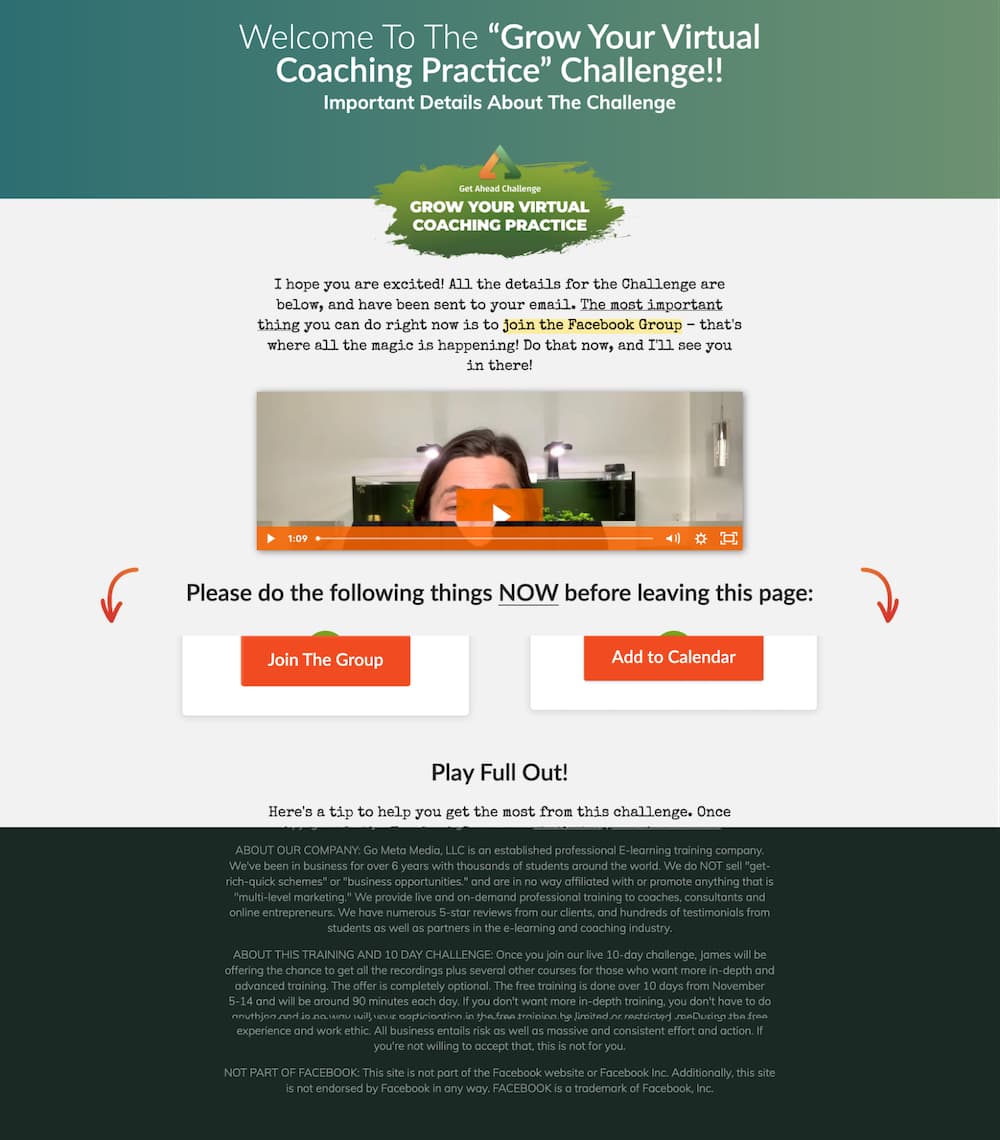
This down arrow with white space around it stands out and focuses on the opt-in form below. While these look very simple to us as marketers, they are highly effective at getting people to convert.
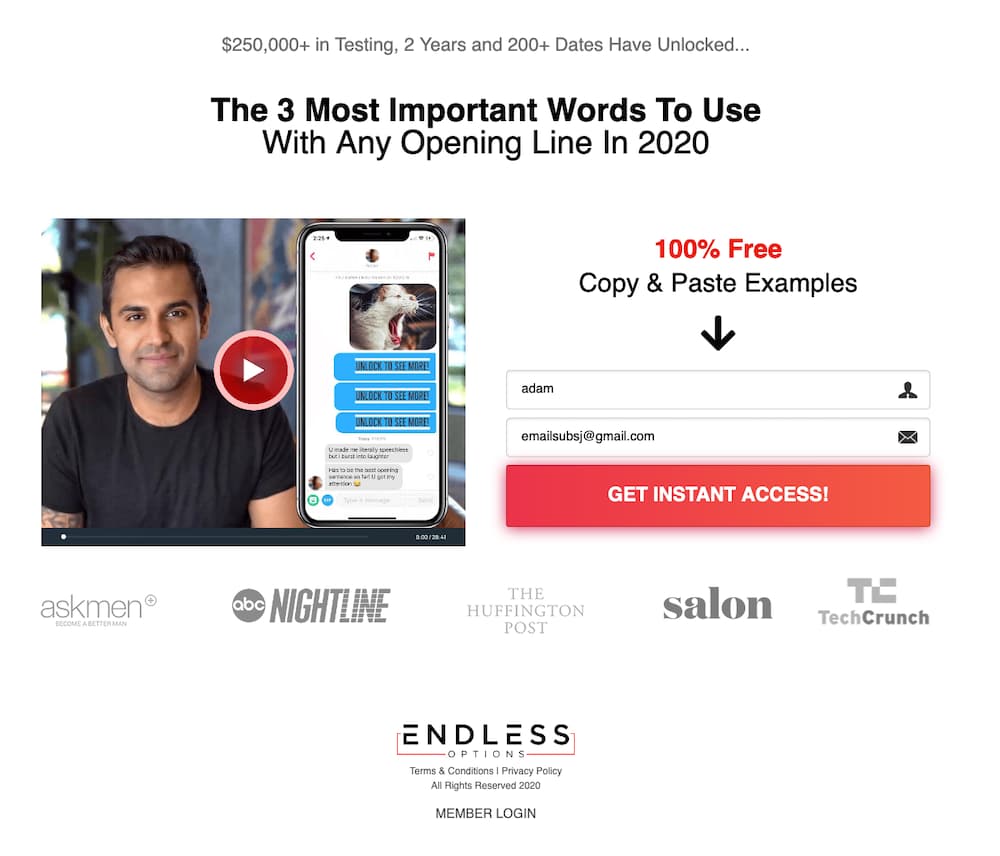
Directional cues don’t always need to be arrows. They can also be the path of the image. This example is a vehicle on the road travelling in the direction of the call to action.
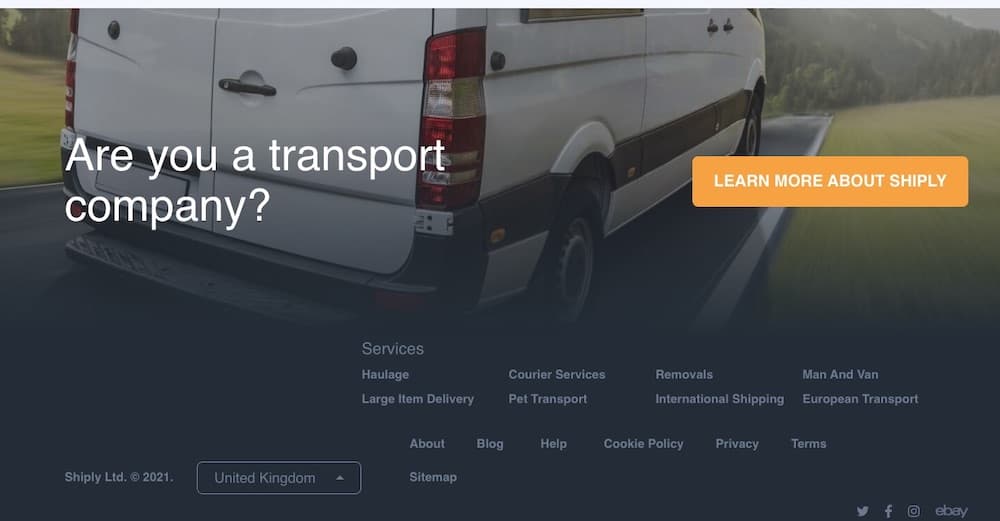
How To use arrows
To add Arrows to your pages just search for "Arrows" or scroll down to find the Arrows element. Then drag the element to your page.
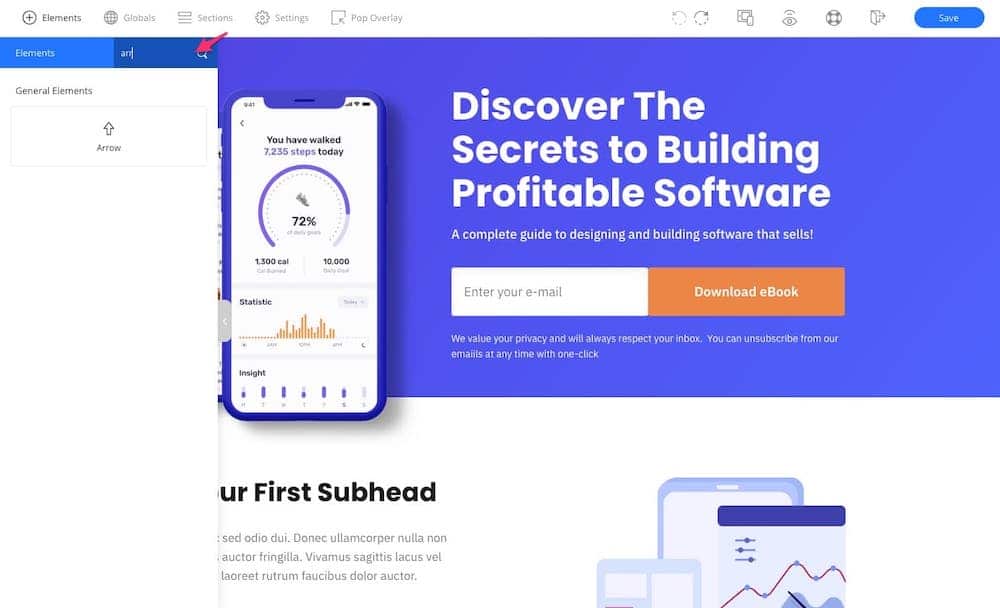
Next click the wand icon in the toolbar to see all the pre-set Arrow designs.
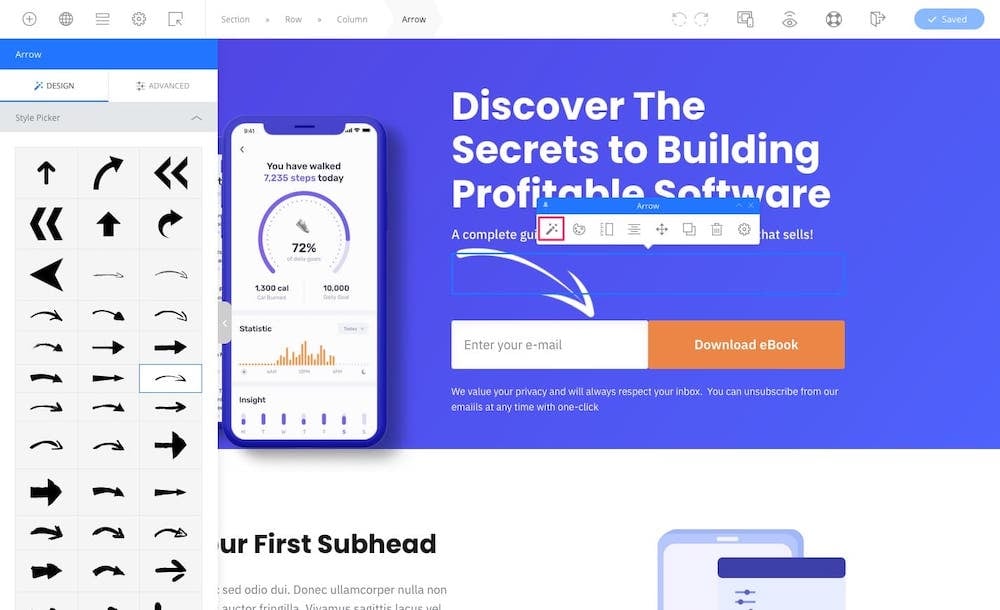
You can adjust the colour, size and rotation angle of the Arrow and there's a horizontal flip option.
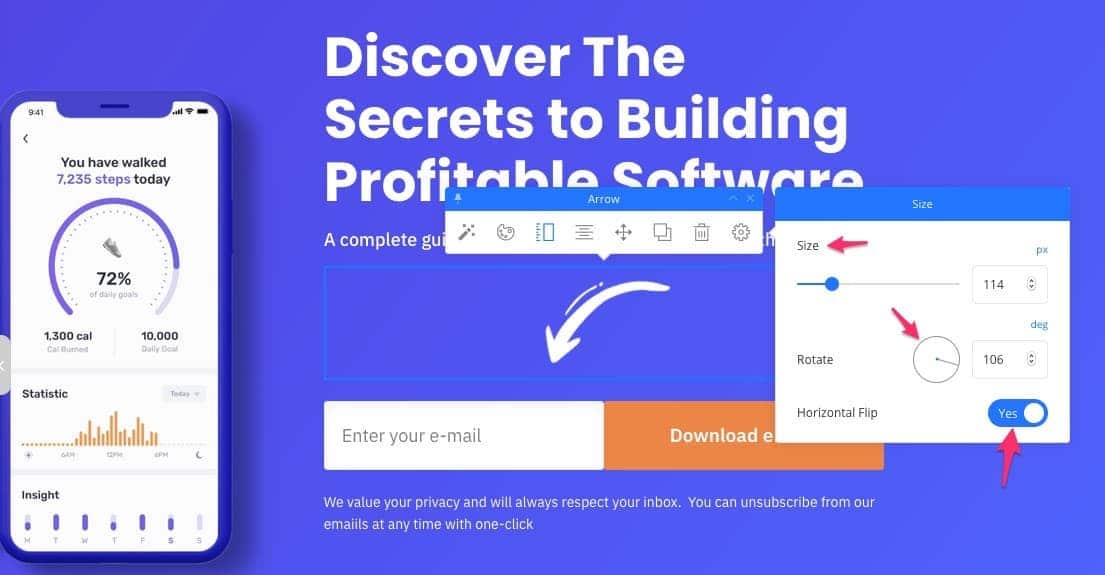
You can easily adjust the options to change how the arrows looks and with some padding and margins changes, shown in the video above, you can position your arrow almost anywhere.
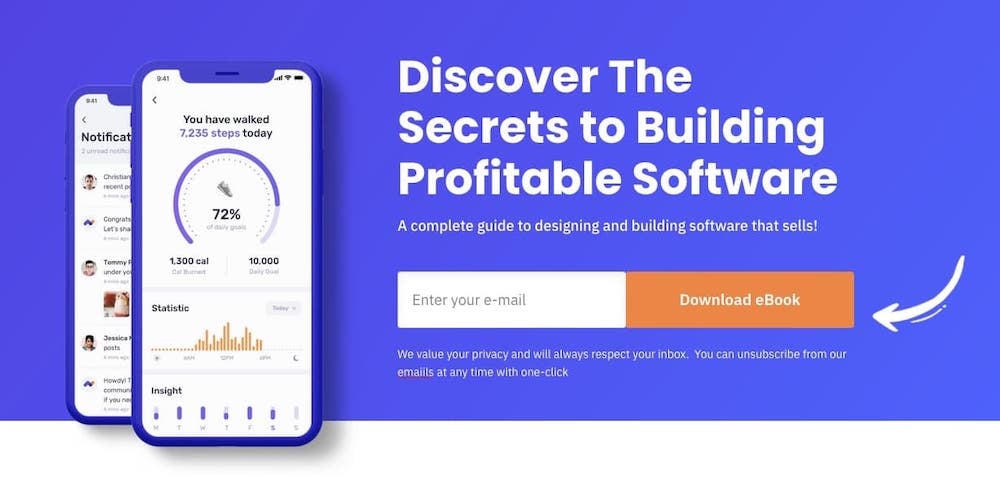
What To Do Next
The new Arrows element will help increase conversions by directing people to buttons and opt-in forms they might otherwise miss.
We recommend you reviewing all your marketing pages and look for opportunities where you can use these arrows to highlight primary CTA's.
Copyright © 2010-2022 OptimizePress® · All Rights Reserved. Privacy Policy · Legal Information